Debit & Credit User Guide
Statement Reconciliation
How to Start Reconciliation in macOS
Right click an account in the account list and select "Statement Reconciliation…". Alternatively, you can do that via the "Account" menu in the menu bar.
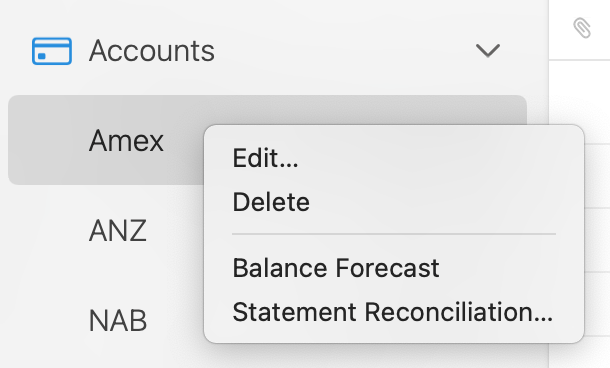
How to Start Reconciliation in iOS
Tap on hold on an account in the account list. Select "Statement Reconciliation".
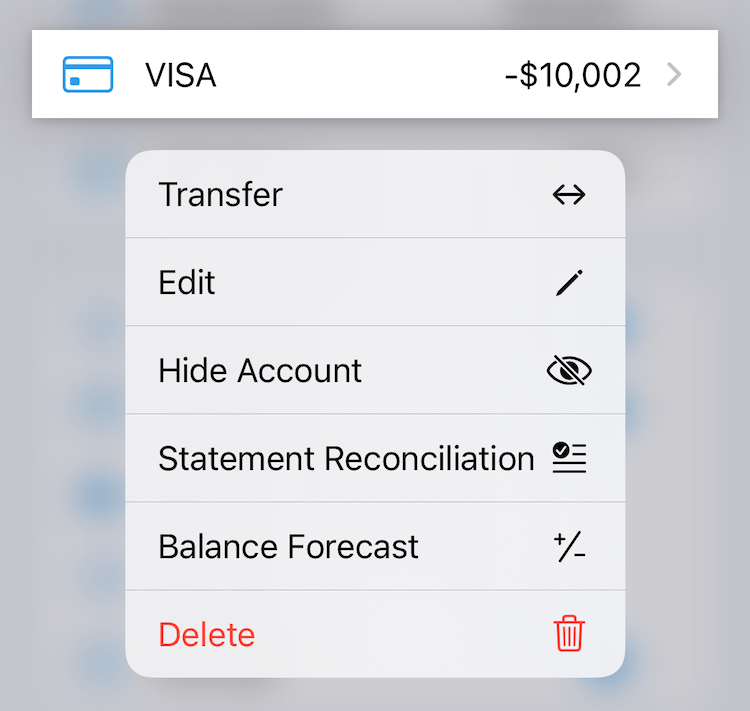
Reconciliation Tutorial
Statement reconciliation in Debit & Credit consists of the following four steps:
1. Enter your statement data (opening and closing balance, start and end date). 2. Check transactions that fall into the statement period. You can do that using the "Check Matching Transactions" action that will check all transactions within the statement period. 3. Reconcile your transactions in the app with the statement transactions. You need to have the "Difference" figure equal to zero which means that the statement is reconciled. 4. Mark transactions you worked with as reconciled for your future reference.
Reconciliation Figures
Once you start reconciliation, you will notice that there are five additional figures displayed by the app in the bottom panel to help you reconcile your transactions:
Credits - a sum of checked transactions that have income nature. Debits - a sum of checked transactions that have expense nature. Total - your total balance for the period, the difference between debits and credits. Statement Total - the difference between the closing and the opening balance that you have provided as a part of your statement data. Difference - the difference between the statement total and the total calculated based on the checked transactions. It shows whether you have a disparity between your statement and existing data in the app. You need to have it equal to zero to finish reconciliation.
Additional Information
Here are some tips that might be useful to know when completing a statement reconciliation:
• once you mark transactions as reconciled and finish reconciliation, the closing balance for your account will be recorded by the app. It will be then used as an opening balance for the next reconciliation. • you can drag and drop transactions to rearrange them by date. That way you can make transactions order match your bank statement. • if you share an account with someone else you will see a filter option to show transactions only created by them. This is useful if your credit card has supplementary cardholders and their transactions are listed separately on a statement.
Related topics: transaction attachments, split categories, transaction tags.