Debit & Credit User Guide
Pending Transactions
What Are Pending Transactions
Pending transactions are transactions that are not yet confirmed by your bank. They are not used in budgets, reports and account balances.
How to Use Pending Transactions (macOS)
To mark a transaction as pending in macOS, right click it and select the relevant option from the menu. Alternatively, you can uncheck "Cleared" when creating or editing a transaction to make it pending. Please note that this checkbox is hidden by default in the extra options and you need to enable it via transaction form settings. You can also select to create new transactions pending by default:
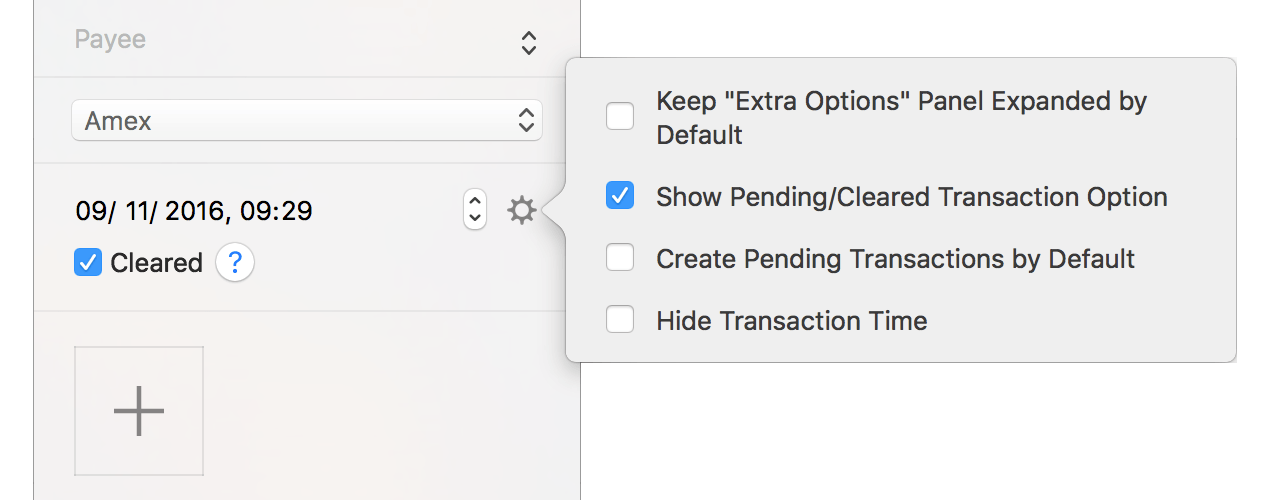
You can mark multiple transactions at once as pending or cleared in the same manner. All you need to do is to select required transactions, right click one of them and select the relevant option from the menu.
The following hot keys are available for pending transactions: ⇧ + ⌘ + P to mark as pending and ⇧ + ⌘ + C to mark as cleared.
Transaction Filter (macOS)
Once you start using pending transactions, the filter button will appear in the top panel:
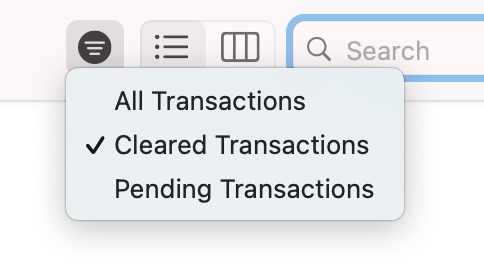
Please note that this button is visible only in two cases: either you have pending transactions in the list or the filter mode is set to "Cleared Transactions" or "Pending Transactions".
Uncleared Account Balance (macOS)
Once you start using pending transactions, the app will display uncleared account balance (calculated including pending transactions) alongside with cleared balance in the top panel. By default, account balances displayed in the sidebar will have cleared value. This can be changed by enabling the "Display Uncleared Account Balance" option in the "View" menu bar. If you want, you can also have uncleared running balance displayed in the table view mode. You will need to enable it by right clicking the table header:
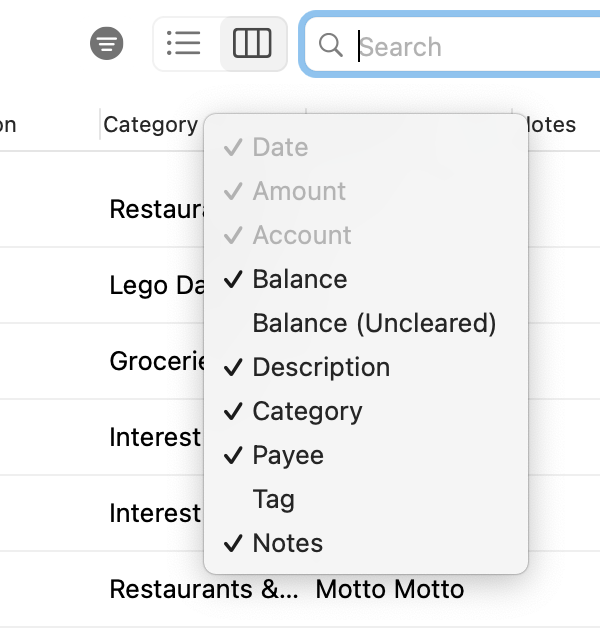
How to Use Pending Transactions (iOS)
To mark a transaction as pending, select "Extra Options" when creating or editing a transaction and uncheck the "Cleared" option. You can also create pending transactions by default. To do that, enable the relevant option in the settings (Advanced Settings - Pending Transactions).
A pending transaction in transaction history can be quickly marked as cleared by tapping it and selecting "Mark as Cleared". You can also swipe on a pending transaction to the right to mark it as cleared.
Transaction Filter and Uncleared Account Balance (iOS)
The transaction filter is disabled by default in iOS. You can enable it by tapping on the actions button:
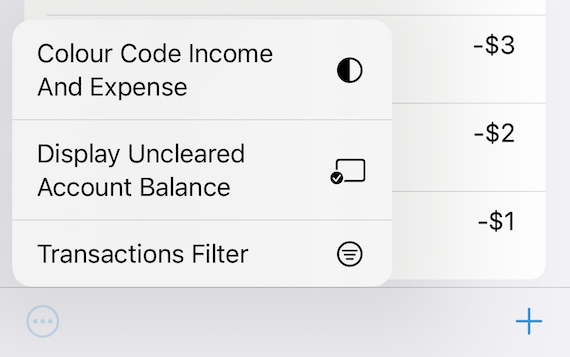
Similarly, use the "Display Uncleared Account Balance" option to make your account balances include pending transactions. You can also quickly switch between cleared and uncleared account balance by tapping on the account balance label.
Related topics: general information about transactions, creating transactions, deleting transactions.